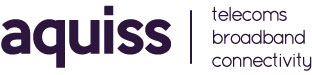Aquiss Webmail (Basic Guide)
- 11/09/2008 9:15 AM
Please Note:
Before Aquiss Webmail will work for the first time you need to request this service to be activated on your Aquiss account. Please contact Aquiss services by either emailing support@aquiss.net or by calling 01746 708090. This article provides helpful information about using Aquiss Webmail and the extended features that this service can offer for customers.
What is Aquiss Webmail?
Aquiss Webmail is a online web application that allows Aquiss customers to read and write e-mail using a web browser such as Internet Explorer, Firefox or Opera. Aquiss Webmail is an interface to your Aquiss email system through the web. It has all the functionality you would want from an email client, including strong support for attachments, address books, calendar and folders. Aquiss Webmail is also highly customizable with many new features known as "plugins" added on regular basis to extend its functionality to meet the requirements of Aquiss customer needs.
How do I reach Aquiss Webmail?
Aquiss Webmail can be reached by either by clicking the webmail link at top of each page of the Aquiss web site or by visiting https://webmail.aquiss.net directly from within your web browser.
How do I log into Aquiss Webmail?
1) You will be asked for a username. This is the full email address of the mail account you want to log into.
2) You will be asked for a password. This is the password for the mailbox you have entered above. By default, the password is your normal Aquiss password, however, you may have since changed this.
3) Click "Login". If you're can't get in, double check your username and password, and then contact Aquiss Customer Services if you still have problems.
Reading Email via Webmail
Click on a folder on the folder bar to display a list of messages in that folder. Unread messages cause the folder name to be bold. Once the folder is clicked on, those unread messages are bold in the folder view. Click on the subject to read the message. A bar containing three fields (From, Date, and Subject) is next. These headings separate the message table into logical parts. From tells you who sent you the message, or at least what email address it came from. Date shows the day which the email was sent. Subject displays what the sender entered as the subject.
Note: Between the Date and Subject columns is a small column that is unlabeled. There could be a "+", "!" or an "A" in there. If you see the "+", that means that the message has attachments; if you see the "A", that means that you have answered the message, and if you see the "!", then the message was marked as urgent!
Sending Email via Webmail
To send a new message, click on the compose link on the top of the screen. To reply, click on reply or reply All on the top right of the message. The address link will allow you to add addresses to the To: CC: or BCC: fields from your address book. A drop down box exists for selecting the priority of the message, and Rcpt check boxes are there for opening and receiving of the email confirmations. Depending on your option configuration, Sent messages may be stored in the sent message folder, or they may be cc'ed to an address you specify.
Extended Options and Preferences
From any Aquiss Webmail window, you can select "Options" at the top of the screen, to review or edit your user preferences. The options available are: Personal Information Message Highlighting Index Order Display Preferences Folder Preferences