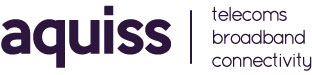Windows 10 : Broadband slow speeds due to Windows Update Delivery Optimization (WUDO)
- 04/08/2015 6:17 PM
After installing Windows 10, users should check for a hidden by default feature that uses your network bandwidth to share updates with other Windows 10 users across the Internet.
Microsoft launched Windows 10 on July 29 and offered a free upgrade to Windows 7,8 and 8.1 users, and for anyone who wants to download it. But, handling millions of simultaneous 3.5GB downloads is quite difficult for the company. So, in order to cope up with the issue, Microsoft has created a new feature into its latest desktop operating system that uses the a torrent-style approach to obtain software updates, allowing Windows 10 users to download updates from other users around the world or more simple, other people around the world can use your bandwidth to get updates.
Windows 10 is Stealing your Internet Bandwidth
The feature, known as Windows Update Delivery Optimization (WUDO), is initially designed to help users get faster software updates. WUDO works a lot like torrents work. Your computer running Windows 10 is used as part of a peer-to-peer network to deliver software updates faster to others, each person distributing a little bit of the files across multiple computers and helping everyone download updates quickly.
But, this peer-to-peer sharing method offered by Windows 10 is using your precious Internet bandwidth, without hinting you about it, because the feature is enabled by default in Windows 10 Home and Pro edition. WUDO is also enabled in Windows 10 Enterprise and Education, but only for the local network.
How to Disable Windows Update Delivery Optimization (WUDO)?
You can disable the feature, but the option is buried deep in the Settings menu for Windows Update.
To turn this feature OFF, follow these given steps:
- Go to Settings in the Start menu
- Search for Update & Security
- Under Windows Update, open Advanced Options
- Under Choose How Updates are Installed, select Choose how updates are delivered
- Disable the toggle under Updated from More than One Place