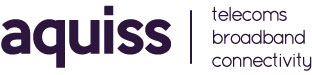Slow performance speeds on TP-Link Archer AX50
- 01/10/2022 10:18 AM
Customers may encounter and report that the speed they are experiencing is much slower than expected when connecting to the network using a TP-Link Archer AX50 router, especially with higher FTTP profile packages. This guide offers some practical steps that should fix this problem.
Step 1 Login to the AX50’s web interface page, go to Advanced > QoS > Application Priority, ensure it is on the Standard mode, check if the Total Bandwidth matches that you get from your Aquiss package. If not, please click the Edit button, tap Set Manually, and input the real upload and download bandwidth (eg: Aquiss Pure 1000 package has a 115Mbps upload and a 1000Mbps download), then hit Save.
Step 2 Launch the Device Priority, ensure there is no device with the high priority (Priority is off/grayed out):
Step 3 Go to Advanced -> System Tools -> System Parameters and look for the option listed as "Internet Port Negotiation Speed Setting". Make sure this is hard-set to the value of "1000 Mbps Full Duplex" to force the maximum speed, as your Ethernet card may have used Auto Negotiation" to a lower speed.