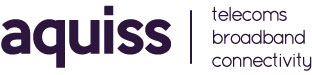Testing FTTP directly with the ONT on Windows 11
- 04/07/2023 3:37 PM
If you’re using Windows 11, you can configure a PPPoE connection by using the Settings app. This is useful for making a direct connection to the ONT when using our full fibre FTTP services, especially for testing performance or to bypass problematic LAN equipment.
To configure PPPoE on Windows 11:
1) Open the Settings app.
2) From the left-hand menu, select Network & Internet
3) Click Dial-Up
4) Select Set Up a New Connection.
5) Choose Connect to the Internet and then click Next
6) Select Broadband (PPPoE)
7) Enter the Aquiss Username and Password
8) Click Connect and you should now have access to the internet.