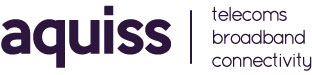VLAN ID Setup Guide : Netgear Routers
- 15/07/2024 12:53 PM
It is important to note that not all Netgear routers have an option to enter the Internet VLAN ID, which is needed in addition to your PPPoE login details when connecting your Aquiss broadband connection to certain networks/products that we offer.
Networks that require Internet VLAN IDs for PPPoE
The following networks require this additional setting when making a PPPoE connection. Without it, your Aquiss username/password will not complete its connection to the internet.
- CityFibre (VLAN ID is 911)
Router Interface
Connect your computer to the router via wired or WiFi connection and then enter your router LAN IP or enter the routers URL of www.routerlogin.net to load the Netgear Router Interface.
1. Once you have signed in to the www.routerlogin.net - click on internet in the left section - scroll down and select PPPoE from the "Internet Service Provider" drop down. In the login section enter your Aquiss username and password.
2. Now make sure to click on advanced in the menu section (normally on the left of the screen) and select "advanced setup". Scroll down until you can see VLAN / BRIDGE SETTINGS and click on this
3. Click on "enable VLAN & Bridge Mode
4. Click the small button to enable the line and click edit and enter the following:
VLAN : 911
Priority : 0
Now hit "APPLY"