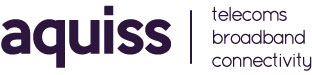Setting up Email in Opera Mail
- 11/09/2008 8:42 AM
Please Note:
Before email will work for the first time you need to request this service to be activated on your Aquiss account. Please contact Aquiss services by either emailing support@aquiss.net or by calling 01746 708090.
1. Open the New account Wizard by clicking Tools on the top menu and selecting Mail and chat accounts.
2. If this is the first account you are setting up, you will be prompted to create an account. Click Yes.
3. To setup email for the first time, click on Regular e-mail (POP), then click Next. If you want to use IMAP instead, before proceeding with step 4 read the IMAP setup information at the bottom of this Knowledgebase Article.
4. In the Real Name field, type in the name you would like displayed on the emails you send. In the E-mail address field type in your email address and click Next.
5. Type your Account Username in the Login name field, and your password in the Password field. Click Next.
6. For the Incoming server type pop3.aquiss.net, for the Outgoing server type smtp.aquiss.net. Leave Use secure connection (TLS) unticked. If you wish to keep a copy of your emails on the Aquiss mailserver, tick Leave Message on Server. Click Finish to complete the setup of Opera Mail, you are now ready to send and receive emails using Opera.
Changing and checking your settings:
You can update or change your mail settings by repeating step 1, then highlighting your mail account. Then click on Edit. Your mail settings will appear in four tabs, you can view all your server settings on the Server tab. IMAP (Internet Message Access Protocol) Mail: IMAP allows you to read your mail, store it on the server and place your messages in folders on the server without downloading the messages to your computer. To set up Opera to use IMAP just follow the instructions set out above. Ensure that you select IMAP during stage 3, and use the following server address instead of the one noted above. Incoming (IMAP) Mail Server: imap.aquiss.net