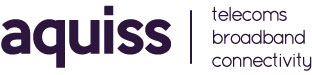Setting up Email in Outlook 2007
- 11/09/2008 8:57 AM
Please Note:
Before email will work for the first time you need to request this service to be activated on your Aquiss account. Please contact Aquiss services by either emailing support@aquiss.net or by calling 01746 708090.
Configuring Outlook 2007:
Begin by opening Outlook. If this is the first time you have run Outlook 2007 the setup wizard will appear. Click Next to continue. The wizard will now confirm that you wish to set up a e-mail account. Click Next to continue. At this step do not enter any information, Check the tick box to configure the account manually then click Next. The type of mail account you will be setting up is a POP3 server this should be selected by default. Click Next to continue.
Entering User Information:
Your Name: Enter your name, or the name you wish to use for this e-mail account.
E-mail Address: Enter your Aquiss e-mail address (e.g. anything@username.aquiss.com)
User Name: This is the one that you chose when you subscribed to Aquiss. If your username you selected was "joebloggs", then your username you need to enter is "joebloggs". This should be entered in lower-case.
Password: This should be the password you set for the account. This is case-sensitive.
Incoming mail server (POP3): pop3.aquiss.net
Outgoing mail server (SMTP): smtp.aquiss.net
Once this information is entered click Next. To test the account click Test account settings. If you have entered all the details correctly you will see that both checks have completed. If you see failures double check the account and server information. Once the check has completed click Close then Next to continue. Outlook is now configured to collect your e-mail. Click Finish to finalise the settings.