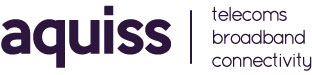Setting up Email in Mac Mail (Leopard)
- 11/09/2008 9:06 AM
Please Note:
Before email will work for the first time you need to request this service to be activated on your Aquiss account. Please contact Aquiss services by either emailing support@aquiss.net or by calling 01746 708090. Mac Mail is Apple Macintosh's default email software. Use this guide to help you setup Mac Mail to use your Aquiss email account. To run Mail: Double-click the Mail application icon in the Applications folder, or click it in the 'Dock'.
Setting up for the first time:
If this is the first time you have used Mac Mail a helper should now appear, asking for the following information:
1. Full Name: Enter your name as you wish it to appear for emails that you are sending.
2. Email Address: Enter the email address that you want people to use for replying to you.
3. Incoming Email Server: Enter pop3.aquiss.net
4. Account Type: Set this to POP3.
5. Username: This is the account name you provided when you signed up.
6. Password: Enter your email password.
7. Outgoing Mail Server (SMTP): Set this to: smtp.aquiss.net
8. Click OK.
Changing an existing Mail account
Follow these instructions to make a change to your mail account.
1. Select the Mail menu.
2. Click Preferences.
3. Click Accounts. You can then change whatever information you need to.
Please note: If you want to set up an email account not supplied by Aquiss, you should use the Incoming Mail Server, username and password given to you by your supplier. You will still need to use our Outgoing Mail Server: smtp.aquiss.net