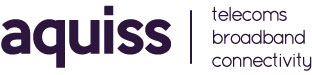How do I add a domain to an account in Plesk?
- 29/10/2008 4:49 PM
1) Open your normal web browser of choice, and in the address bar type the URL https://plesk.aquiss.net:8443/
2) Click Domains on the left menu from Plesk under the General section
3) Click Add New Domain under the Tools section
4) Click on the radio button client account you want to provision this domain under. You will need to provision a domain under a client account, but you can retain this login info for yourself if this is not a reseller account. In fact, you will never have to login as your own client account(s), as you can access everything from the admin account.
5) Enter the domain name, select an IP address that will be associated with this domain in Plesk and select a template if you have created one, click Ok
6) Choose your preferred hosting type, Physical hosting is recommended. If you are choosing either Standard Forwarding or Frame Forwarding, this domain will not be configured in Apache for web hosting. Other limitations exist with these types of hosting. *You may receive a warning about the domain name resolving elsewhere. If you have not yet setup DNS on the domain to point to your Plesk server (for example, if your still hosting your site somewhere else and is in transition to your Plesk install you would want to modify the DNS records only after you had setup the hosting plan in Plesk and replicated the site content)
7) If choosing Physical hosting, you will now be at the physical hosting setup page, here you will be able to choose the IP address associated with this site in Plesk, enable SSL, setup web services, such as PHP/Perl/Python/Ruby/FastCGI, and setup Web statistics software for this domain. You must enter an ftp username and password here to continue. If you enable Frontpage support, you will also be requied to enter a frontpage username and password to continue. Click Ok to continue.
8) Your domain has now been added to plesk, you will see an array of options on the domain configuration screen that you should now be viewing. You can also perform maintenance tasks from this screen, including domain backup, log management, resource usage, etc.