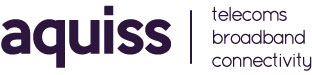Generic Email Guide for Android Tablets
- 07/03/2014 11:07 AM
Please Note:
Before email will work for the first time you need to request this service to be activated on your Aquiss account. Please contact Aquiss services by either emailing support@aquiss.net or by calling 01746 708090. So, you’re the proud owner of a fancy new Android Tablet. One of the nice features of the Android Tablets is the ability to view and reply to your Aquiss emails whilst on the move, via the inbuilt email client. This guide will provides all the generic settings you need in order to make this work on your Android tablet.
Incoming Mail Server Details:
When using a Android tablet device, we recommend that you setup your email account to be an IMAP setup. This ensures that your emails remain on our servers, within the cloud, thus not using up storage on your Android device, but also allowing you to roam around and obtain your emails, wherever you have an Internet connection. Below are the settings you will need.
E-mail address: anything@username.aquiss.com (in other words your email address with Aquiss)
Name: The name your parents gave you.
Incoming mail server: mail.aquiss.net
Security Type: None
Incoming Port Number: 143
IMAP path prefix: Leave blank
Username: anything@username.aquiss.com (enter your email address again)
Password: Your Aquiss login password.
Optional Questions Displayed Set as premium account: Unticked
Send email from this account by default: Unticked or Ticked (personal choice)
Outgoing Mail Server Details
In order to relay (send) emails via Aquiss, whilst roaming around from your normal home or business environment, you will need to purchase our SMTP Authentication option. This allows you to send email whilst not directly connected to an Aquiss based broadband connection.
Outgoing (SMTP) mail server: mail.aquiss.net (Make sure that server authentication is checked/enabled/ticked)
Outgoing Port Number: 587
Username: anything@username.aquiss.com (enter your email address again).
Password: Your Aquiss login password.