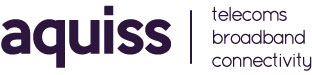Router Setup Guide : TP-Link Archer C50
The following knowledgebase article is a quick setup guide for the TP-Link Archer C50 (v4) when connecting to Aquiss FTTP broadband services.
The TP-Link router is designed to fully meet the need of Small Office/Home Office (SOHO) networks and users demanding higher networking performance. The powerful antennas ensure continuous Wi-Fi signal to all your devices while boosting widespread coverage throughout your home, and the built-in Ethernet ports supply high-speed connection to your wired devices.
Moreover, it is simple and convenient to set up and use the TP-Link router due to its intuitive web interface and the powerful Tether app.
Please Note: This router is limited to 100Mbps on both its WAN and LAN ports, therefore this router is not recommend for broadband packages beyond 80Mbps.
Part 1 : Introducing your router
Part 2 : Connecting the router to your FTTP ONT (Optical Network Terminal)
1. Connect an Ethernet cable between your laptop/computer to the yellow LAN port 1 on the back of the TP-Link
2. Connect an Ethernet cable between the blue Internet port on the back of TP-Link and the active Data Port on the fitted ONT (Modem) within your property.
Part 3 : Login to your router
1. From your web browser of choice, visit http://192.168.0.1 or http://tplinkwifi.net/ and when prompted enter the default username as admin and password as admin. If you have previously changed these, enter your login details now.
2. Once logged in, go to Quick Setup and select Wireless Router Operation Mode and follow the step-by-step instructions to set up the internet connection.
3. From the internet connection type drop-down list, select the option PPPoE.
4. Enter the username and password as supplied by Aquiss to connect to your broadband service.
5. Click Save.
6. To check your internet connection, click Network Map on the left of the page. After the connection succeeds, the screen will display as follows.
Part 4 : Further Information
If you require further details about this router, please find attached below the full user manual.