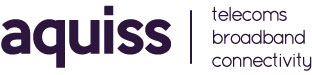Router Setup Guide : Zyxel VMG3925-B10B
The following knowledgebase article is a quick setup guide for the Zyxel VMG3925-B10B when connecting to Aquiss FTTP broadband services.
Make the most of your broadband by choosing the WiFi Router that’s right for you. With one of ZyXEL’s WiFi routers for the home, you can enjoy the fastest, most reliable wired and wireless connections possible, across the largest number of devices, and throughout your entire home. Whether you’re browsing the internet, streaming Ultra-High Definition (UHD) 4K video, or battling it out in the latest high definition, massively multiplayer online game (MMOG), ZyXEL has the WiFi router for you.
Part 1 : Introducing your router
Part 2 : Connecting the router to your FTTP ONT (Optical Network Terminal)
1. Connect an Ethernet cable between your laptop/computer to the yellow LAN port 1 on the back of the Zyxel
2. Connect an Ethernet cable between the blue WAN port on the back of Zyxel and the Data Port on the fitted ONT within your property.
Part 3 : Login to your router
1. From your web browser of choice, visit http://192.168.1.1 and when prompted enter the default username as admin and password as 1234. If you have previously changed these, enter your login details now.
2. Once logged in, click the ( ☰ ) icon Top Right to see the Sidebar and Navigation bars
3. From the sidebar, click the top Wizard icon. This will allow you to setup your timezone, internet access and wireless settings.
4. Set your Timezone and click Next
5. For Step 2 listed as Internet, select PPPoE from the Encapsulation options. Enter your Aquiss username and password for your broadband service and then Click Next.
6. Complete your wireless details and click Done
Part 4 : Further Information
If you require further details about this router, please find attached below the full user manual.