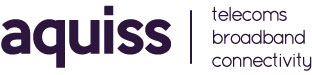Router Setup Guide : D-Link DIR-885L
The following knowledgebase article is a quick setup guide for the D-Link DIR 885L when connecting to Aquiss FTTP broadband services.
The D-Link router is designed to fully meet the need of Small Office/Home Office (SOHO) networks and users demanding higher networking performance. The powerful antennas ensure continuous Wi-Fi signal to all your devices while boosting widespread coverage throughout your home, and the built-in Ethernet ports supply high-speed connection to your wired devices.
Part 1 : Introducing your router
Part 2 : Connecting the router to your FTTP ONT (Optical Network Terminal)
1. Connect an Ethernet cable between your laptop/computer to the black LAN port 1 on the back of the D-Link
2. Connect an Ethernet cable between the yellow INTERNET port on the back of D-Link and the Data Port on the fitted ONT within your property.
Part 3 : Login to your router
1. From your web browser of choice, visit http://192.168.0.1
2a. If you are logging into the router for the first time, you will taken into the Setup Wizard. Select the option Username/Password Connect Type (PPPoE). Click Next. Enter the username and password as supplied by Aquiss to connect to your broadband service and click Next.
2b. If you have previously logged into your router, in order to setup your Internet connection, go to the Settings Menu > Internet.
3. From the internet connection type drop-down list, select the option PPPoE.
4. Enter the username and password as supplied by Aquiss to connect to your broadband service.
5. Set the Reconnect Mode to be Always On
6. Set Maximum Idle Time to be 0
7. Click Save.
Part 4 : Further Information
If you require further details about this router, please find attached below the full user manual.