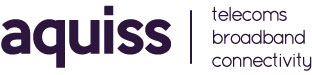What do the lights on the Openreach modem mean?
- 29/09/2020 1:07 PM
If you are fibre customer you might have an Openreach modem (or ONT) installed. This white box connects to a fibre optic cable, which runs directly to your house and allows you to access our fibre network for broadband and voice.
There are several lights on the ONT, when these lights change colour or flash, it means something is happening.
Customers will have one of five different types of Openreach modem, they all work in the same way, but the type and number of lights may vary between devices.
The table at the bottom explains what the lights mean.
Huawei 1-port modem
Lights: Power, Tel, Port, LOS and PON.
Huawei 4-port modem
Lights: Power, Tel (x2), Port (x4), LOS and PON.
Nokia modem
Lights: Power, PON, TEL (x2) and Port
ECI modem
Lights: Power, Optical, Tel (x2) and LAN (x4)
ECI C-Series modem
Lights: Power, Optical, Tel (x2) and LAN (x4)
| Light |
Status |
Meaning |
What to do |
|---|---|---|---|
| POWER (right-hand light) |
Green |
Openreach fibre modem is on. |
Check PON and LOS status below. |
| Off |
Openreach fibre modem is off. |
Check the mains plug is in. |
|
| PON and LOS (left-hand lights) |
PON solid green |
Fibre optic link to BT exchange is working and recognises your Openreach fibre modem. |
Check physical connection at both ends of the cable between the Openreach fibre modem and Hub. Try new cable if needed. |
| PON flashing and LOS off |
Openreach fibre modem is communicating with BT exchange for verification. |
Wait until light turns solid green. |
|
| PON off, or PON and LOS both flashing |
Fibre optic link is not connected or there's a problem between your property and the BT exchange. |
Check that the thin white fibre optic cable coming into your Openreach fibre modem is inserted and not damaged. Turn the Openreach fibre modem's power off, then back on and wait five minutes for the Openreach fibre modem to attempt to reconnect. |
|
| PORT1-PORT4 |
On (any) |
Ethernet connection is normal between Openreach fibre modem and Hub (Port 1 is where engineer will install). |
There may be a connection problem - check your Router. |
| Blinking (any) |
Data is being transmitted through the port. |
There may be a connection problem - check your Router. |
|
| Off (all) |
Ethernet cable to Hub is not inserted or broken. |
Check physical connection at both ends of the cable. Try new cable if needed. |
|
| TEL 1-2 |
On (any) |
The fibre home phone line is live on your modem. |
Initially, you need to activate your fibre home phone line. |
| Blinking (any) |
Fibre home phone line is not activated. |
Wait until light turns solid green. |
|
| Off (all) |
Fibre home phone line is not activated. |
Check the mains cable is plugged in and the modem is switched on. |
|
| Optical |
Green solid |
Connected |
Check physical connection at both ends of the cable between the Openreach modem and Hub. Try a new cable if needed. |